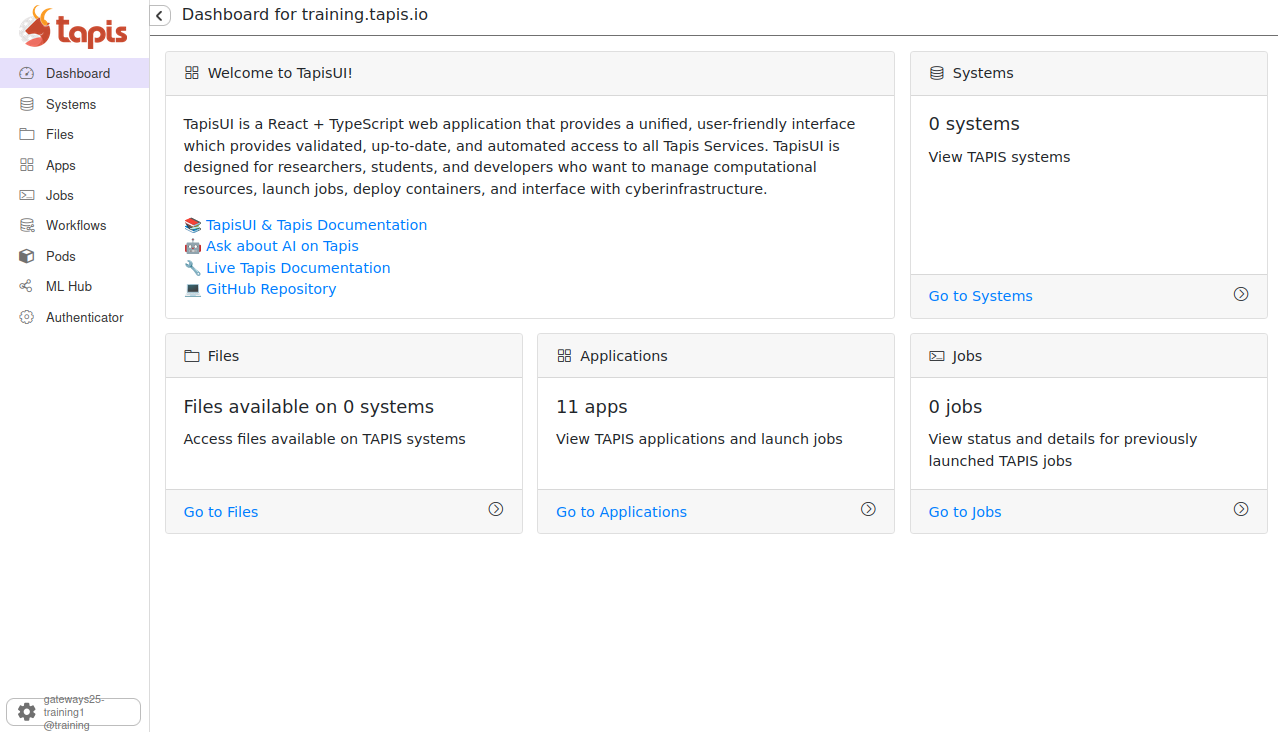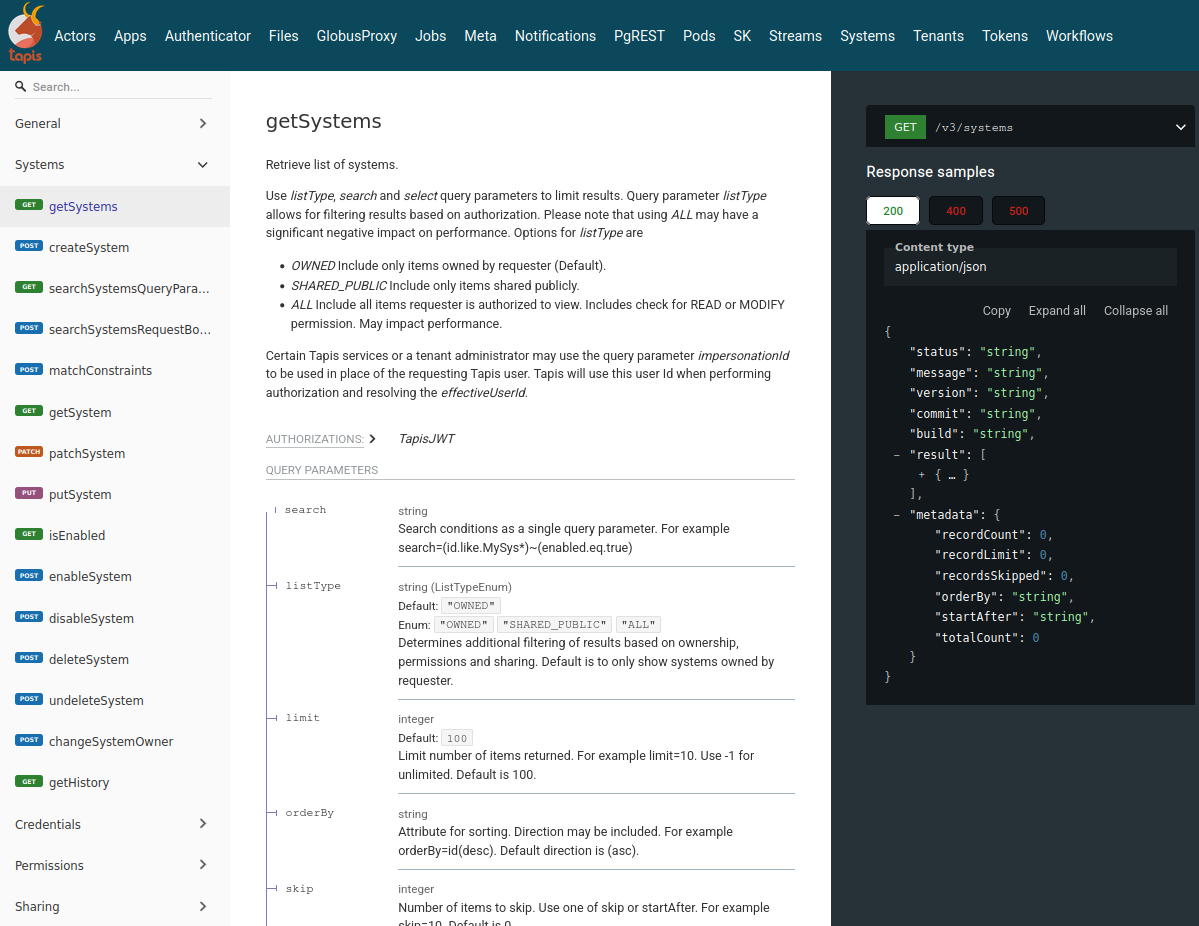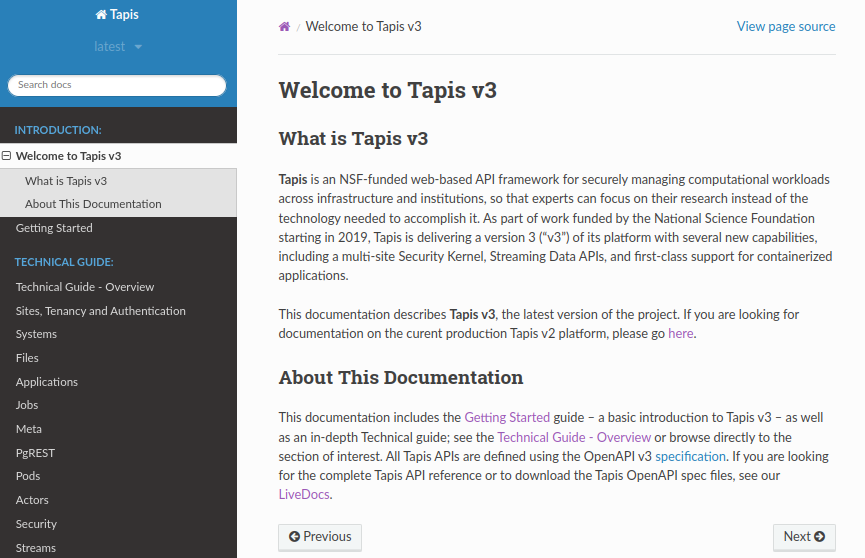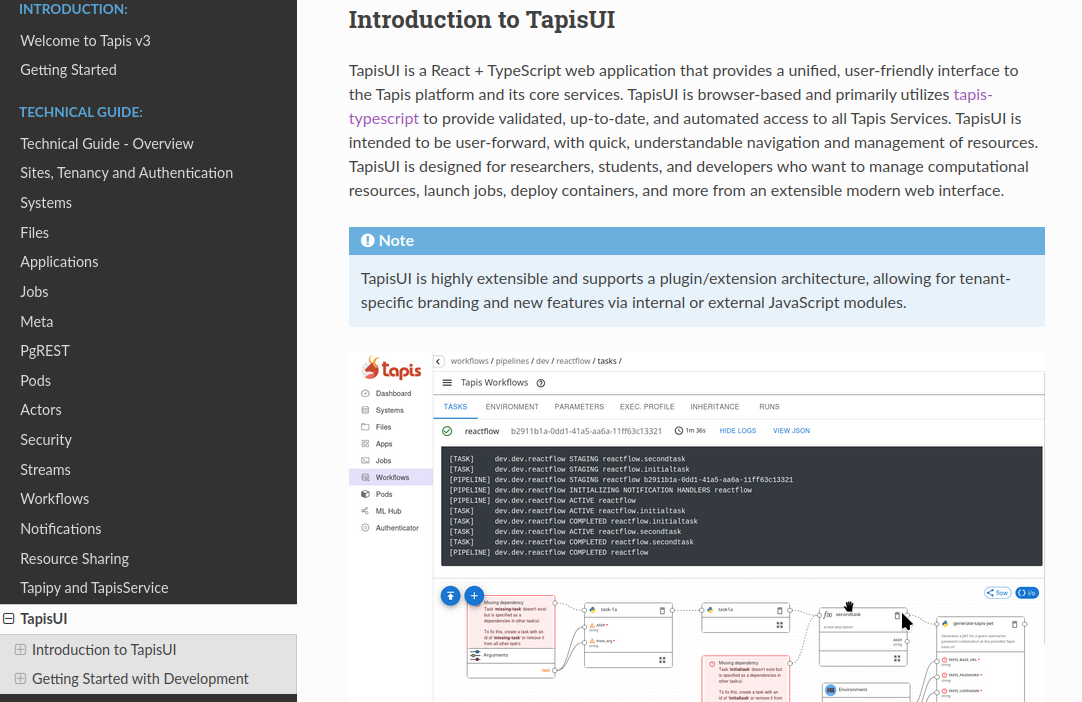Tutorial on Trustworthy, Reproducible Machine Learning with Tapis
Gateways 2025 Tutorial Schedule
Slides for this tutorial are here.
| Time | Duration | Description |
|---|---|---|
| 12:00 PM | 30 min | Introduction to Tapis (Lecture) |
| 12:30 PM | 30 min | Tapis Authentication, TapisUI (Hands-on) |
| 12:50 PM | 20 min | Intro to NLP (Transformers, Hugging Face) (Lecture) |
| 01:00 PM | 10 min | Coffee Break |
| 01:10 PM | 30 min | Tapis Systems, Tapis Apps (Hands-on) |
| 01:40 PM | 30 min | Running an ML Tapis application using Tapis jobs sentiment analysis (Hands-on) |
| 02:10 PM | 30 min | Tapis Workflows (Lecture + Hands-on) |
The resources you will be using today are provided by funding from the National Science Foundation.
Intro to Tapis
Tapis Service Introductions and More:
- Intro to Tapis Systems
- Intro to Tapis Apps
- Intro to Tapis Jobs
- Intro to Tapis Pods
- Natural Language Processing (NLP)
Links & Documentation
The tutorial covers TapisUI in the training tenant: training.tapis.io
Live Documentation of OpenAPI V3 Specs for all Tapis Services
Full documentation and guides for using Tapis